# PyLoT Documentation
- [PyLoT Documentation](#pylot-documentation)
- [PyLoT GUI](#pylot-gui)
- [First start](#first-start)
- [Main Screen](#main-screen)
- [Waveform Plot](#waveform-plot)
- [Mouse view controls :](#mouse-view-controls)
- [Array Map](#array-map)
- [Eventlist](#eventlist)
- [Usage](#usage)
- [Projects and Events](#projects-and-events)
- [Event folder structure](#event-folder-structure)
- [Adding events to project](#adding-events-to-project)
- [Saving projects](#saving-projects)
- [Adding metadata](#adding-metadata)
- [Picking](#picking)
- [Manual Picking](#manual-picking)
- [Picking window](#picking-window)
- [Picking Window Settings](#picking-window-settings)
- [Filtering](#filtering)
- [Export and Import of manual picks](#export-and-import-of-manual-picks)
- [Export](#export)
- [Import](#import)
- [Automatic Picking](#automatic-picking)
- [Tuning](#tuning)
- [Production run of the autopicker](#production-run-of-the-autopicker)
- [Evaluation of automatic picks](#evaluation-of-automatic-picks)
- [Export and Import of automatic picks](#export-and-import-of-automatic-picks)
- [FAQ](#faq)
# PyLoT GUI
This section describes how to use PyLoT graphically to view waveforms and create manual or automatic picks.
## First start
After opening PyLoT for the first time, the setup routine asks for the following information:
Questions:
1. Full Name
2. Authority: Enter authority/instituiton name
3. Format: Enter output format (*.xml, *.cnv, *.obs)
## Main Screen
After entering the [information](#first-start), PyLoTs main window is shown. It defaults to a view of the [Waveform Plot](#waveform-plot), which starts empty.
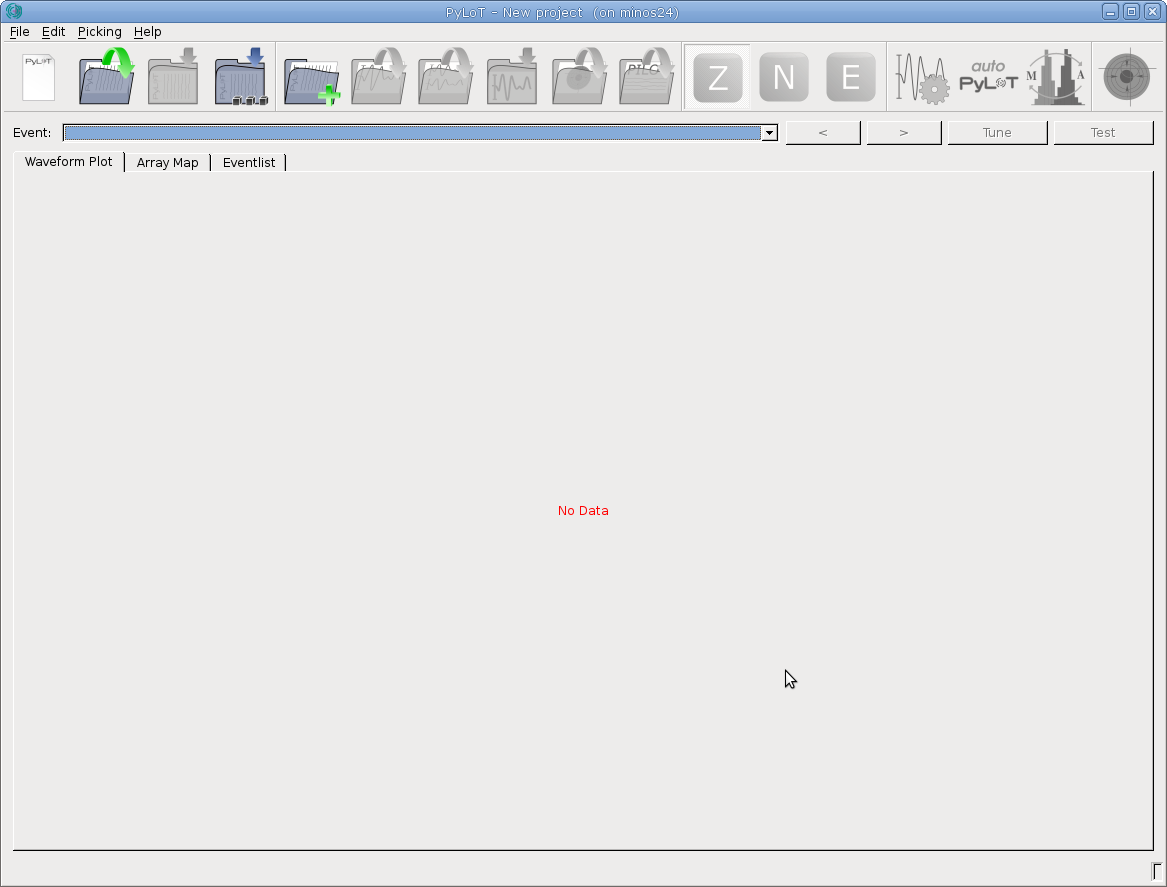 Add trace data by [loading a project](#projects-and-events) or by [adding event data](#adding-events-to-project).
### Waveform Plot
The waveform plot shows a trace list of all stations of an event.
Add trace data by [loading a project](#projects-and-events) or by [adding event data](#adding-events-to-project).
### Waveform Plot
The waveform plot shows a trace list of all stations of an event.
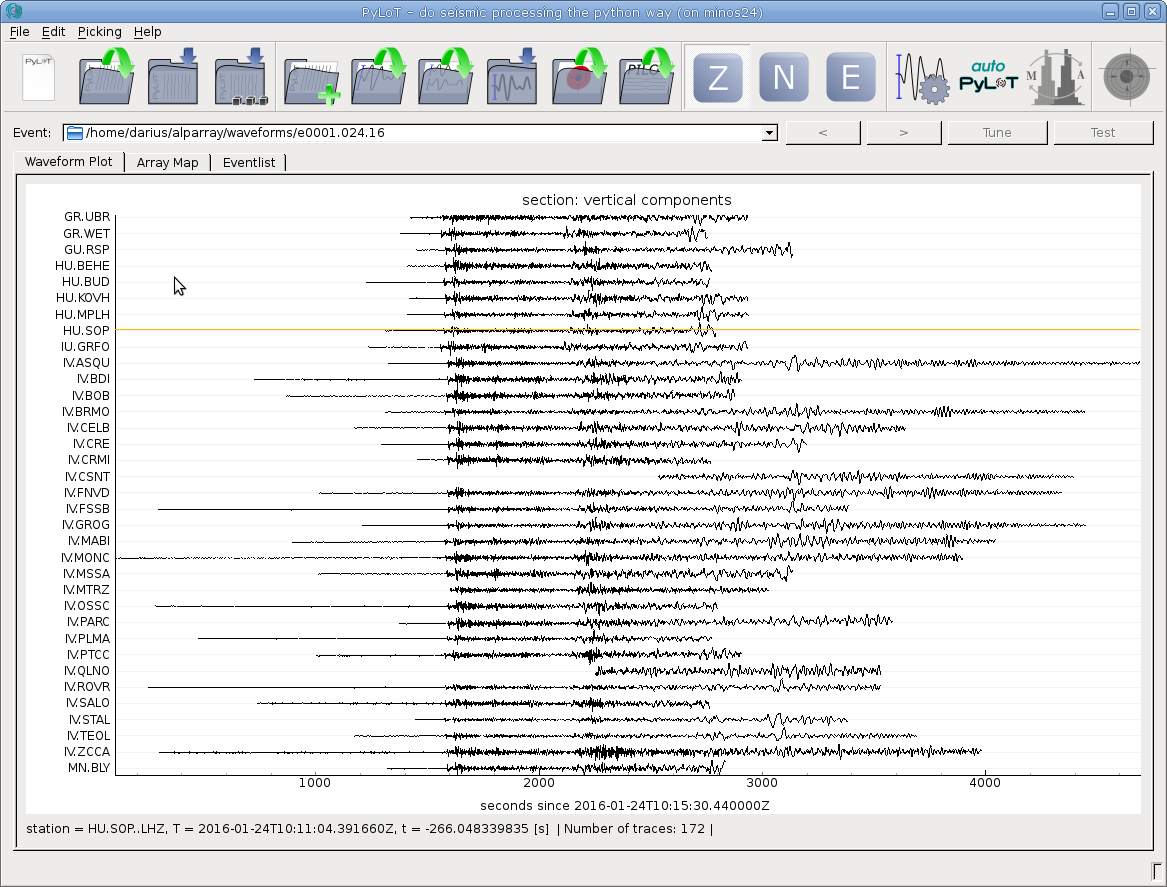 Click on any trace to open the stations picking window.
In the bottom bar the station name (station), the absolute UTC time (T) of the point under the mouse cursor and the relative time since the first trace start in seconds (t) as well as a trace count is shown.
#### Mouse view controls :
Hold left mouse button and drag to pan view.
Hold right mouse button and
Direction | Result
--- | ---
Move the mouse up | Increase amplitude scale
Move the mouse down | Decrease amplitude scale
Move the mouse right | Increase time scale
Move the mouse left | Decrease time scale
Press right mouse button and click "View All" from the context menu to reset the view.
### Array Map
The array map will display a color diagram to allow visually checking the consistency of picks across multiple stations. This works by calculating the time difference of every onset to the earliest onset. Then isolines are drawn between stations with the same time difference and the areas between isolines are colored.
The result should resemble a color gradient as the wavefront rolls over the network area. Stations where picks are earlier/later than their neighbours can be reviewed by clicking on them, which opens the picking window.
Above the Array Map the picks used can be customized.
The phase of picks that should be used can be selected, which allows checking the consistency of the P- and S-phase seperately.
Additionally the pick type can be set to manual, automatic or hybrid, meaning display only manual picks, automatic picks or only display automatic picks for stations where there are no manual ones.

*Array Map for an event at the Northern Mid Atlantic Ridge, between North Africa and Mexico (Lat. 22.58, Lon. -45.11). The wavefront moved from west to east over the network area (Alps and Balcan region).*
To be able to display an array map PyLoT needs to load an inventory file, where the metadata of seismic stations is kept. For more information see [Metadata](#adding-metadata).
### Eventlist
The eventlist displays event parameters. The displayed parameters are saved in the .xml file in the event folder. Events can be deleted from the project by pressing the red X in the leftmost column of the corresponding event.
## Usage
### Projects and Events
PyLoT uses projects to categorize different seismic data. A project consists of one or multiple events. Events contain seismic traces from one or multiple stations. An event also contains further information, e.g. origin time, source parameters and automatic and manual picks.
Projects are used to group events which should be analyzed together. A project could contain all events from a specific region within a timeframe of interest or all recorded events of a seismological experiment.
### Event folder structure
PyLoT expects the following folder structure for seismic data:
* Every event should be in it's own folder with the following naming scheme for the folders:
``e[id].[doy].[yy]``, where ``[id]`` is a four-digit numerical id increasing from 0001, ``[doy]`` the three digit day of year and ``[yy]`` the last two digits of the year of the event. This structure has to be created by the user of PyLoT manually.
* These folders should contain the seismic data for their event as ``.mseed`` or other supported filetype TODO: LINK HERE
* All automatic and manual picks should be in an ``.xml`` file in their event folder. PyLoT saves picks in this file. This file does not have to be added manually unless there are picks to be imported. The format used to save picks is QUAKEML.
* The file ``notes.txt`` is used for saving analysts comments. Everything saved here will be displayed in the 'Notes' column of the eventlist.
### Adding events to project
PyLoT GUI starts with an empty project. To add events, use the add event data button. Select one or multiple folders containing events.
TODO: explain _Directories: Root path, Data path, Database path_
### Saving projects
Save the current project from the menu with File->Save project or File->Save project as.
PyLoT uses ``.plp`` files to save project information. This file format is not interchangable between different versions of Python interpreters.
Saved projects contain the automatic and manual picks. Seismic trace data is not included into the ``.plp`` file, but read from its location used when saving the file.
### Adding metadata
TODO: Add picture of metadata "manager" when it is done
PyLoT can handle ``.dless``, ``.xml``, ``.resp`` and ``.dseed`` formats. Metadata files stored on disk can be added to a project by clicking *Edit*->*Manage Inventories*. This opens up a window where the folders that contain metadata files can be selected. PyLoT will then search these files for the station names when it needs the information.
# Picking
PyLoTs automatic and manual pick determination works as following:
* Using certain parameters, an initial/coarse pick is determined. The first manual pick is determined by visual review of the whole waveform and selection of the most likely onset by the analyst. The first automatic pick is determined by calculation of a characteristic function (CF) for the seismic trace. When a wave arrives, the CFs properties change, which is determined as the signals onset.
* Afterwards, a refined set of parameters is applied to a small part of the waveform around the initial onset. For manual picks this means a closer view of the trace, for automatic picks this is **** by a recalculated CF with different parameters.
* This second picking phase results in the precise pick.
## Manual Picking
To create manual picks, you will need to open or create a project that contains seismic trace data (see [Adding events to projects](#adding-events-to-project)). Click on a trace to open the [Picking window](#picking-window).
Manual picks as well as
### Picking window
Open the picking window of a station by leftclicking on any trace in the waveform plot. Here you can create manual picks for the selected station.
#### Picking Window Settings
Icon | Shortcut | Menu Alternative | Description
---|---|---|---
Click on any trace to open the stations picking window.
In the bottom bar the station name (station), the absolute UTC time (T) of the point under the mouse cursor and the relative time since the first trace start in seconds (t) as well as a trace count is shown.
#### Mouse view controls :
Hold left mouse button and drag to pan view.
Hold right mouse button and
Direction | Result
--- | ---
Move the mouse up | Increase amplitude scale
Move the mouse down | Decrease amplitude scale
Move the mouse right | Increase time scale
Move the mouse left | Decrease time scale
Press right mouse button and click "View All" from the context menu to reset the view.
### Array Map
The array map will display a color diagram to allow visually checking the consistency of picks across multiple stations. This works by calculating the time difference of every onset to the earliest onset. Then isolines are drawn between stations with the same time difference and the areas between isolines are colored.
The result should resemble a color gradient as the wavefront rolls over the network area. Stations where picks are earlier/later than their neighbours can be reviewed by clicking on them, which opens the picking window.
Above the Array Map the picks used can be customized.
The phase of picks that should be used can be selected, which allows checking the consistency of the P- and S-phase seperately.
Additionally the pick type can be set to manual, automatic or hybrid, meaning display only manual picks, automatic picks or only display automatic picks for stations where there are no manual ones.

*Array Map for an event at the Northern Mid Atlantic Ridge, between North Africa and Mexico (Lat. 22.58, Lon. -45.11). The wavefront moved from west to east over the network area (Alps and Balcan region).*
To be able to display an array map PyLoT needs to load an inventory file, where the metadata of seismic stations is kept. For more information see [Metadata](#adding-metadata).
### Eventlist
The eventlist displays event parameters. The displayed parameters are saved in the .xml file in the event folder. Events can be deleted from the project by pressing the red X in the leftmost column of the corresponding event.
## Usage
### Projects and Events
PyLoT uses projects to categorize different seismic data. A project consists of one or multiple events. Events contain seismic traces from one or multiple stations. An event also contains further information, e.g. origin time, source parameters and automatic and manual picks.
Projects are used to group events which should be analyzed together. A project could contain all events from a specific region within a timeframe of interest or all recorded events of a seismological experiment.
### Event folder structure
PyLoT expects the following folder structure for seismic data:
* Every event should be in it's own folder with the following naming scheme for the folders:
``e[id].[doy].[yy]``, where ``[id]`` is a four-digit numerical id increasing from 0001, ``[doy]`` the three digit day of year and ``[yy]`` the last two digits of the year of the event. This structure has to be created by the user of PyLoT manually.
* These folders should contain the seismic data for their event as ``.mseed`` or other supported filetype TODO: LINK HERE
* All automatic and manual picks should be in an ``.xml`` file in their event folder. PyLoT saves picks in this file. This file does not have to be added manually unless there are picks to be imported. The format used to save picks is QUAKEML.
* The file ``notes.txt`` is used for saving analysts comments. Everything saved here will be displayed in the 'Notes' column of the eventlist.
### Adding events to project
PyLoT GUI starts with an empty project. To add events, use the add event data button. Select one or multiple folders containing events.
TODO: explain _Directories: Root path, Data path, Database path_
### Saving projects
Save the current project from the menu with File->Save project or File->Save project as.
PyLoT uses ``.plp`` files to save project information. This file format is not interchangable between different versions of Python interpreters.
Saved projects contain the automatic and manual picks. Seismic trace data is not included into the ``.plp`` file, but read from its location used when saving the file.
### Adding metadata
TODO: Add picture of metadata "manager" when it is done
PyLoT can handle ``.dless``, ``.xml``, ``.resp`` and ``.dseed`` formats. Metadata files stored on disk can be added to a project by clicking *Edit*->*Manage Inventories*. This opens up a window where the folders that contain metadata files can be selected. PyLoT will then search these files for the station names when it needs the information.
# Picking
PyLoTs automatic and manual pick determination works as following:
* Using certain parameters, an initial/coarse pick is determined. The first manual pick is determined by visual review of the whole waveform and selection of the most likely onset by the analyst. The first automatic pick is determined by calculation of a characteristic function (CF) for the seismic trace. When a wave arrives, the CFs properties change, which is determined as the signals onset.
* Afterwards, a refined set of parameters is applied to a small part of the waveform around the initial onset. For manual picks this means a closer view of the trace, for automatic picks this is **** by a recalculated CF with different parameters.
* This second picking phase results in the precise pick.
## Manual Picking
To create manual picks, you will need to open or create a project that contains seismic trace data (see [Adding events to projects](#adding-events-to-project)). Click on a trace to open the [Picking window](#picking-window).
Manual picks as well as
### Picking window
Open the picking window of a station by leftclicking on any trace in the waveform plot. Here you can create manual picks for the selected station.
#### Picking Window Settings
Icon | Shortcut | Menu Alternative | Description
---|---|---|---
 | 1 or p | Filter->Apply P Filter | Filter all channels according to the options specified in Filter parameter, P Filter section
| 1 or p | Filter->Apply P Filter | Filter all channels according to the options specified in Filter parameter, P Filter section
 | 5 or s | Filter->Apply S Filter | Filter all channels according to the options specified in Filter parameter, S Filter section
| 5 or s | Filter->Apply S Filter | Filter all channels according to the options specified in Filter parameter, S Filter section
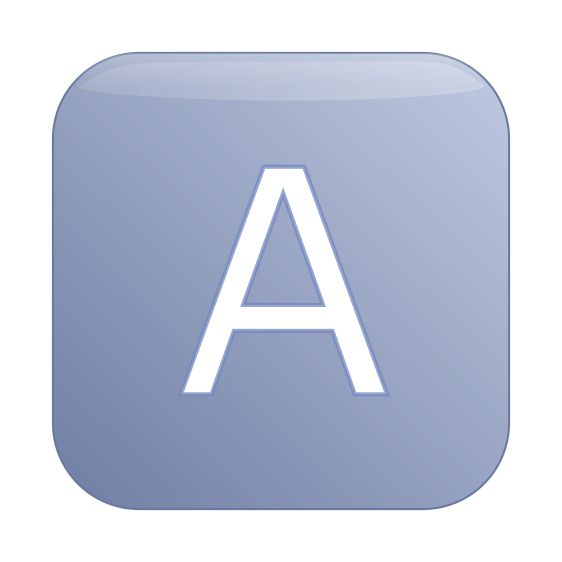 | Ctrl + a | Filter->Automatic Filtering | Select the correct filter option (P, S) depending on the selected phase to be picked
 | 1 or 5 | Picks->P or S | Select phase to pick
 | - | - | Zoom into waveform TODO: expand
 | - | - | Reset zoom to default view
 | - | - | Delete all manual picks on this station
 | - | - | Click this button and then the picked phase to rename it
 | - | - | If checked, after accepting the manual picks for this station with 'OK'. the picking window for the next station will be opened
Estimated onsets | - | - | Show the theoretical onsets for this station
Compare to channel | - | - | Select a data channel to compare against. The selected channel will be displayed in the picking window behind every channel to compare signal correlation
Scale by | - | - | Normalized means every channel is scaled to it maximum seperately. If a channel is selected here, all channels will be scaled with regards to this channel
Menu Command | Shortcut | Description
---|---|---
P Channels and S Channels | - | Select which channels should be treated as P or S channels during picking. When picking a phase, only the corresponding channels will be shown during the precise pick
### Filtering
Access the Filter options by pressing Ctrl+f on the Waveform plot or by the menu under *Edit*->*Filter Parameter*.
| Ctrl + a | Filter->Automatic Filtering | Select the correct filter option (P, S) depending on the selected phase to be picked
 | 1 or 5 | Picks->P or S | Select phase to pick
 | - | - | Zoom into waveform TODO: expand
 | - | - | Reset zoom to default view
 | - | - | Delete all manual picks on this station
 | - | - | Click this button and then the picked phase to rename it
 | - | - | If checked, after accepting the manual picks for this station with 'OK'. the picking window for the next station will be opened
Estimated onsets | - | - | Show the theoretical onsets for this station
Compare to channel | - | - | Select a data channel to compare against. The selected channel will be displayed in the picking window behind every channel to compare signal correlation
Scale by | - | - | Normalized means every channel is scaled to it maximum seperately. If a channel is selected here, all channels will be scaled with regards to this channel
Menu Command | Shortcut | Description
---|---|---
P Channels and S Channels | - | Select which channels should be treated as P or S channels during picking. When picking a phase, only the corresponding channels will be shown during the precise pick
### Filtering
Access the Filter options by pressing Ctrl+f on the Waveform plot or by the menu under *Edit*->*Filter Parameter*.
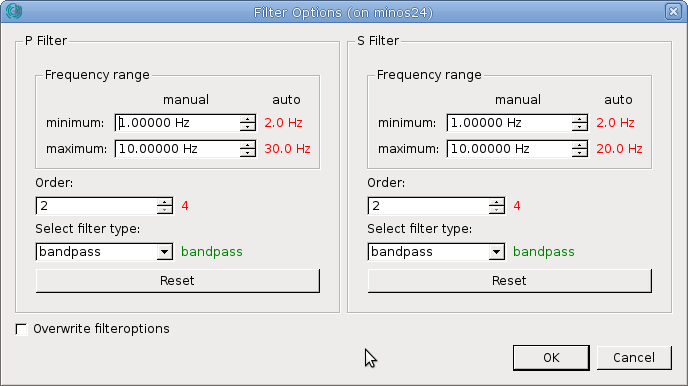 Here you are able to select filter type, order and frequencies for the P and S pick seperately. These settings are used in the GUI for filtering for displaying the waveform data and during manual picking. The values used by PyLoT for automatic picking are displayed next to the manual values. They can be changed in the [Tune Autopicker dialog](#tuning).
A green value automatic value means the automatic and manual filter parameter is configured the same, read means they are configured differently.
By toggling the "Overwrite filteroptions" checkmark you can set whether the manual precise/second pick uses the filter settings for the automatic picker (unchecked) or whether it uses the filter options in this dialog (checked).
To guarantee consistent picking results between automatic and manual picking it is recommended to use the same fiter settings for the determination of automatic and manual picks.
### Export and Import of manual picks
#### Export
After the creation of manual picks they can either be save in the project file (see [Saving projects](#saving-projects)). Alternatively the picks can be exported by pressing the
Here you are able to select filter type, order and frequencies for the P and S pick seperately. These settings are used in the GUI for filtering for displaying the waveform data and during manual picking. The values used by PyLoT for automatic picking are displayed next to the manual values. They can be changed in the [Tune Autopicker dialog](#tuning).
A green value automatic value means the automatic and manual filter parameter is configured the same, read means they are configured differently.
By toggling the "Overwrite filteroptions" checkmark you can set whether the manual precise/second pick uses the filter settings for the automatic picker (unchecked) or whether it uses the filter options in this dialog (checked).
To guarantee consistent picking results between automatic and manual picking it is recommended to use the same fiter settings for the determination of automatic and manual picks.
### Export and Import of manual picks
#### Export
After the creation of manual picks they can either be save in the project file (see [Saving projects](#saving-projects)). Alternatively the picks can be exported by pressing the 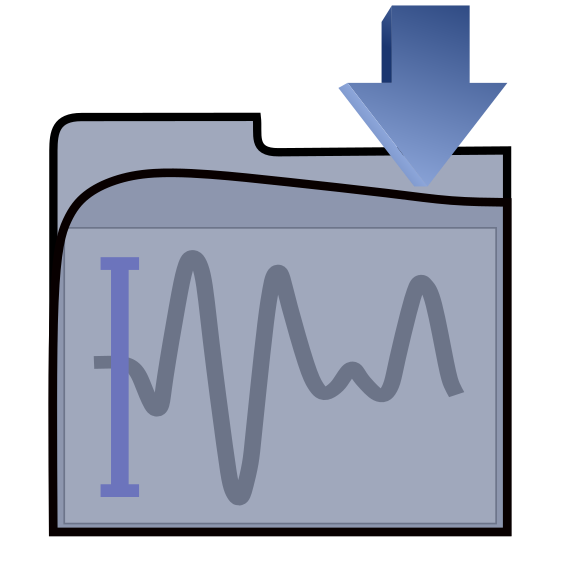 button above the waveform plot or in the menu File->Save event information (shortcut Ctrl+p). Select the event directory in which to save the file. The filename will be ``PyLoT_[event_folder_name].[filetype selected during first startup]``. TODO: Is the filetype during first startup selected for saving files?
You can rename and copy this file, but PyLoT will then no longer be able to automatically recognize the correct picks for an event and the file will have to be manually selected when loading.
#### Import
To import previously saved picks press the
button above the waveform plot or in the menu File->Save event information (shortcut Ctrl+p). Select the event directory in which to save the file. The filename will be ``PyLoT_[event_folder_name].[filetype selected during first startup]``. TODO: Is the filetype during first startup selected for saving files?
You can rename and copy this file, but PyLoT will then no longer be able to automatically recognize the correct picks for an event and the file will have to be manually selected when loading.
#### Import
To import previously saved picks press the 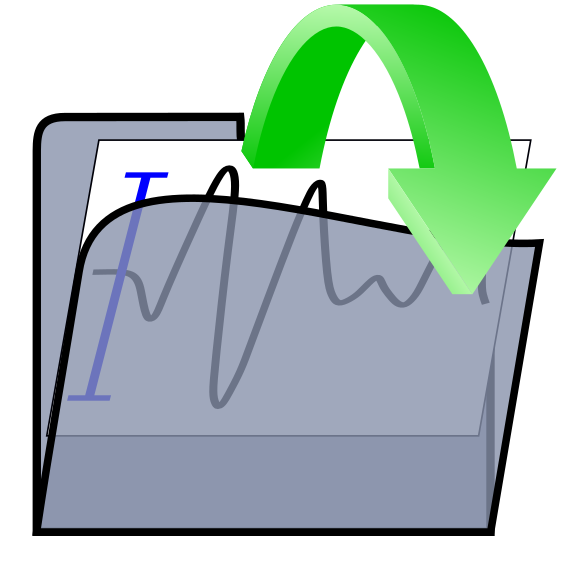 button and select the file to load. You are asked to save the current state of your current project if you have not done so before. You can continue without saving by pressing "Discard".
PyLoT will automaticall load files named after the scheme it uses when saving picks, described in the paragraph above. If it cant file any aptly named files, a file dialog will open and you can select the file you wish to load.
If you see a warning "Mismatch in event identifiers" and are asked whether to continue loading the picks, this means that PyLoT doesn't recognize the picks in the file as belonging to this specific event. They could have either been saved under a different installation of PyLoT but with the same waveform data, which means they are still compatible and you can continue loading them. Or they could be picks from a different event, in which case loading them is not reccommended.
## Automatic Picking
The general workflow for automatic picking is as following:
- after setting up the project by loading waveforms and metadata, the right parameters for the autopicker have to be determined
- This tuning is done for single stations with immediate graphical feedback of all picking results
- afterwards the autopicker can be run for all or a subset of events from the project
For automatic picking PyLoT discerns between tune and test events, which the user has to set as such. Tune events are used to calibrate the autopicking algorithm, test events are then used to test the calibration. The purpose of that is controlling whether the parameters found during tuning are able to reliably pick the "unknown" test events.
If this behaviour is not desired and all events should be handled the same, dont mark any events, since this is just a way to group events to compare the picking results nothing else will change.
### Tuning
To adjust the autopicker settings to the characteristics of your data set, use the
button and select the file to load. You are asked to save the current state of your current project if you have not done so before. You can continue without saving by pressing "Discard".
PyLoT will automaticall load files named after the scheme it uses when saving picks, described in the paragraph above. If it cant file any aptly named files, a file dialog will open and you can select the file you wish to load.
If you see a warning "Mismatch in event identifiers" and are asked whether to continue loading the picks, this means that PyLoT doesn't recognize the picks in the file as belonging to this specific event. They could have either been saved under a different installation of PyLoT but with the same waveform data, which means they are still compatible and you can continue loading them. Or they could be picks from a different event, in which case loading them is not reccommended.
## Automatic Picking
The general workflow for automatic picking is as following:
- after setting up the project by loading waveforms and metadata, the right parameters for the autopicker have to be determined
- This tuning is done for single stations with immediate graphical feedback of all picking results
- afterwards the autopicker can be run for all or a subset of events from the project
For automatic picking PyLoT discerns between tune and test events, which the user has to set as such. Tune events are used to calibrate the autopicking algorithm, test events are then used to test the calibration. The purpose of that is controlling whether the parameters found during tuning are able to reliably pick the "unknown" test events.
If this behaviour is not desired and all events should be handled the same, dont mark any events, since this is just a way to group events to compare the picking results nothing else will change.
### Tuning
To adjust the autopicker settings to the characteristics of your data set, use the 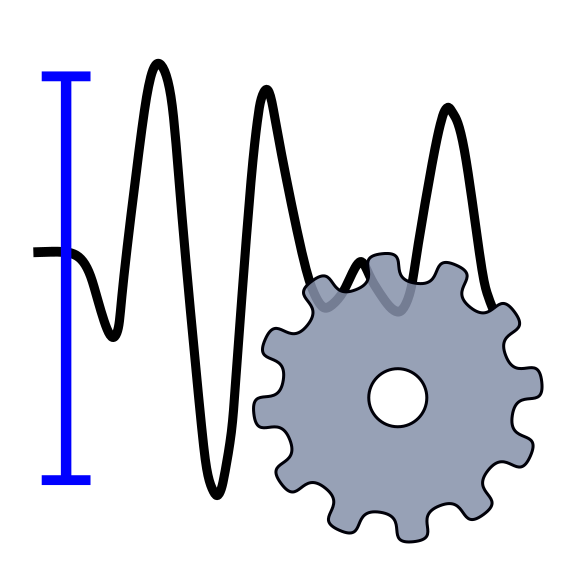 button to open the Tuning Dialog. In the right hand side of the window the Main Settings and Advanced Settings control the result of the automatic picking. To pick the currently displayed trace, click the
button to open the Tuning Dialog. In the right hand side of the window the Main Settings and Advanced Settings control the result of the automatic picking. To pick the currently displayed trace, click the  button in the top right corner.
For a description of all the parameters see [the tuning documentation](tuning.md).
### Production run of the autopicker
### Evaluation of automatic picks
### Export and Import of automatic picks
# FAQ
Q: During manual picking the error "No channel to plot for phase ..." is displayed, and I am unable to create a pick.
A: Select a channel that should be used for the corresponding phase in the Pickwindow. For further information read [Picking Window settings](#picking-window-settings).
Q: I see a warning "Mismatch in event identifiers" when loading picks from a file.
A: This means that PyLoT doesn't recognize the picks in the file as belonging to this specific event. They could have been saved under a different installation of PyLoT but with the same waveform data, which means they are still compatible and you can continue loading them or they could be the picks of a different event, in which case loading them is not reccommended
button in the top right corner.
For a description of all the parameters see [the tuning documentation](tuning.md).
### Production run of the autopicker
### Evaluation of automatic picks
### Export and Import of automatic picks
# FAQ
Q: During manual picking the error "No channel to plot for phase ..." is displayed, and I am unable to create a pick.
A: Select a channel that should be used for the corresponding phase in the Pickwindow. For further information read [Picking Window settings](#picking-window-settings).
Q: I see a warning "Mismatch in event identifiers" when loading picks from a file.
A: This means that PyLoT doesn't recognize the picks in the file as belonging to this specific event. They could have been saved under a different installation of PyLoT but with the same waveform data, which means they are still compatible and you can continue loading them or they could be the picks of a different event, in which case loading them is not reccommended
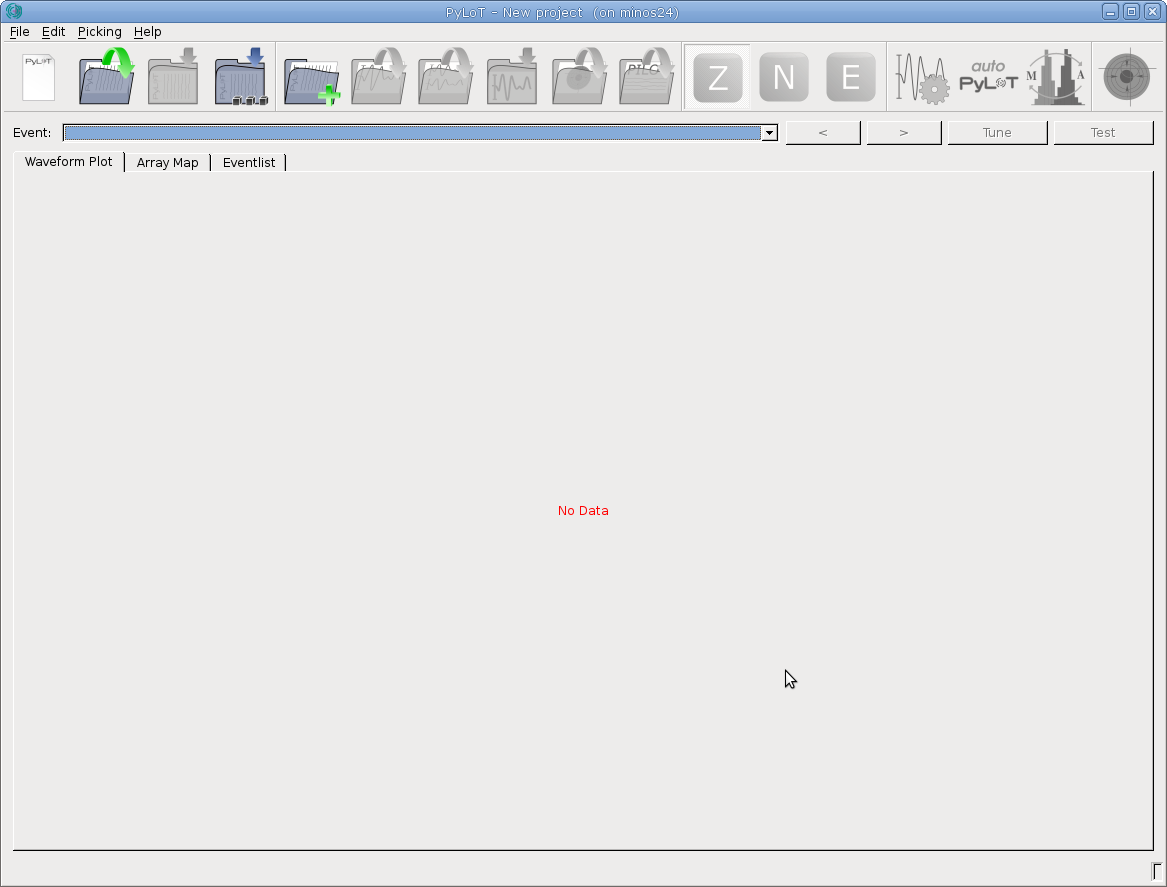 Add trace data by [loading a project](#projects-and-events) or by [adding event data](#adding-events-to-project).
### Waveform Plot
The waveform plot shows a trace list of all stations of an event.
Add trace data by [loading a project](#projects-and-events) or by [adding event data](#adding-events-to-project).
### Waveform Plot
The waveform plot shows a trace list of all stations of an event.
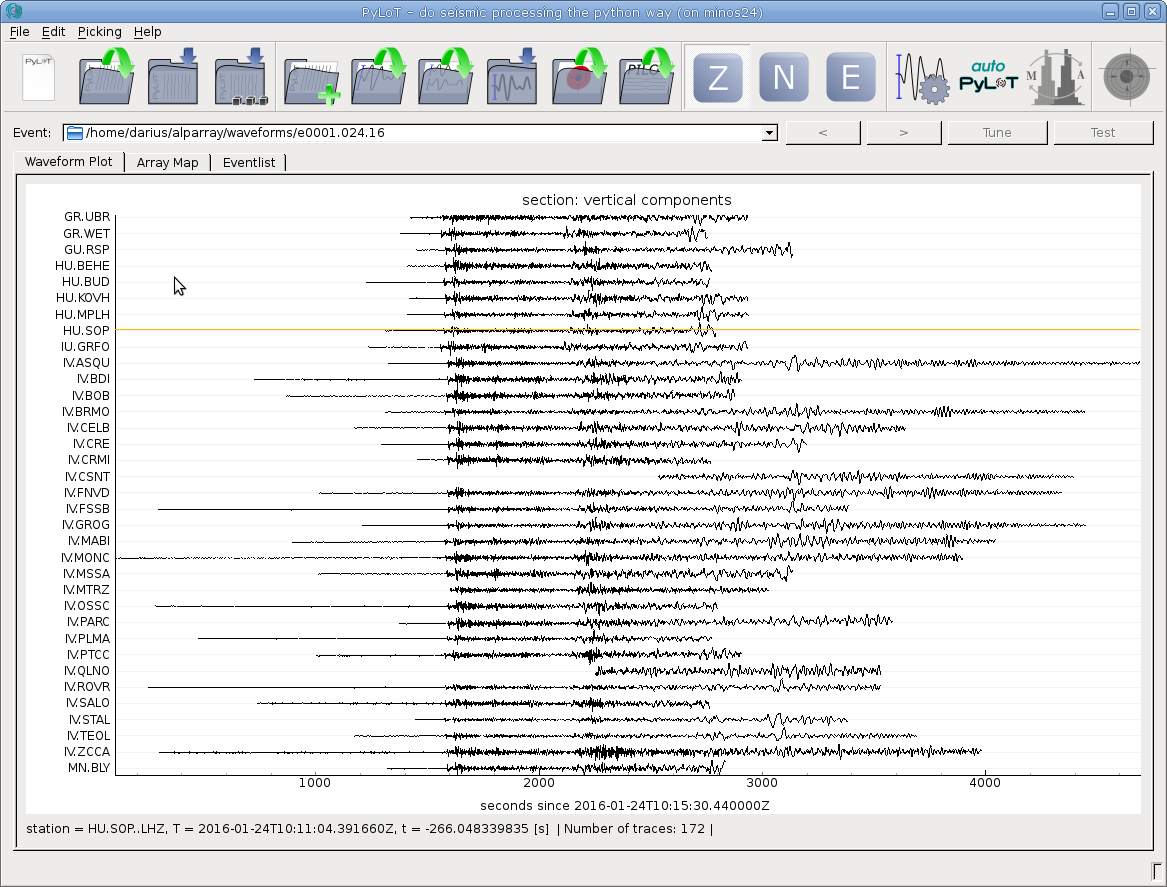 Click on any trace to open the stations picking window.
In the bottom bar the station name (station), the absolute UTC time (T) of the point under the mouse cursor and the relative time since the first trace start in seconds (t) as well as a trace count is shown.
#### Mouse view controls :
Hold left mouse button and drag to pan view.
Hold right mouse button and
Direction | Result
--- | ---
Move the mouse up | Increase amplitude scale
Move the mouse down | Decrease amplitude scale
Move the mouse right | Increase time scale
Move the mouse left | Decrease time scale
Press right mouse button and click "View All" from the context menu to reset the view.
### Array Map
The array map will display a color diagram to allow visually checking the consistency of picks across multiple stations. This works by calculating the time difference of every onset to the earliest onset. Then isolines are drawn between stations with the same time difference and the areas between isolines are colored.
The result should resemble a color gradient as the wavefront rolls over the network area. Stations where picks are earlier/later than their neighbours can be reviewed by clicking on them, which opens the picking window.
Above the Array Map the picks used can be customized.
The phase of picks that should be used can be selected, which allows checking the consistency of the P- and S-phase seperately.
Additionally the pick type can be set to manual, automatic or hybrid, meaning display only manual picks, automatic picks or only display automatic picks for stations where there are no manual ones.

*Array Map for an event at the Northern Mid Atlantic Ridge, between North Africa and Mexico (Lat. 22.58, Lon. -45.11). The wavefront moved from west to east over the network area (Alps and Balcan region).*
To be able to display an array map PyLoT needs to load an inventory file, where the metadata of seismic stations is kept. For more information see [Metadata](#adding-metadata).
### Eventlist
The eventlist displays event parameters. The displayed parameters are saved in the .xml file in the event folder. Events can be deleted from the project by pressing the red X in the leftmost column of the corresponding event.
## Usage
### Projects and Events
PyLoT uses projects to categorize different seismic data. A project consists of one or multiple events. Events contain seismic traces from one or multiple stations. An event also contains further information, e.g. origin time, source parameters and automatic and manual picks.
Projects are used to group events which should be analyzed together. A project could contain all events from a specific region within a timeframe of interest or all recorded events of a seismological experiment.
### Event folder structure
PyLoT expects the following folder structure for seismic data:
* Every event should be in it's own folder with the following naming scheme for the folders:
``e[id].[doy].[yy]``, where ``[id]`` is a four-digit numerical id increasing from 0001, ``[doy]`` the three digit day of year and ``[yy]`` the last two digits of the year of the event. This structure has to be created by the user of PyLoT manually.
* These folders should contain the seismic data for their event as ``.mseed`` or other supported filetype TODO: LINK HERE
* All automatic and manual picks should be in an ``.xml`` file in their event folder. PyLoT saves picks in this file. This file does not have to be added manually unless there are picks to be imported. The format used to save picks is QUAKEML.
* The file ``notes.txt`` is used for saving analysts comments. Everything saved here will be displayed in the 'Notes' column of the eventlist.
### Adding events to project
PyLoT GUI starts with an empty project. To add events, use the add event data button. Select one or multiple folders containing events.
TODO: explain _Directories: Root path, Data path, Database path_
### Saving projects
Save the current project from the menu with File->Save project or File->Save project as.
PyLoT uses ``.plp`` files to save project information. This file format is not interchangable between different versions of Python interpreters.
Saved projects contain the automatic and manual picks. Seismic trace data is not included into the ``.plp`` file, but read from its location used when saving the file.
### Adding metadata
TODO: Add picture of metadata "manager" when it is done
PyLoT can handle ``.dless``, ``.xml``, ``.resp`` and ``.dseed`` formats. Metadata files stored on disk can be added to a project by clicking *Edit*->*Manage Inventories*. This opens up a window where the folders that contain metadata files can be selected. PyLoT will then search these files for the station names when it needs the information.
# Picking
PyLoTs automatic and manual pick determination works as following:
* Using certain parameters, an initial/coarse pick is determined. The first manual pick is determined by visual review of the whole waveform and selection of the most likely onset by the analyst. The first automatic pick is determined by calculation of a characteristic function (CF) for the seismic trace. When a wave arrives, the CFs properties change, which is determined as the signals onset.
* Afterwards, a refined set of parameters is applied to a small part of the waveform around the initial onset. For manual picks this means a closer view of the trace, for automatic picks this is **** by a recalculated CF with different parameters.
* This second picking phase results in the precise pick.
## Manual Picking
To create manual picks, you will need to open or create a project that contains seismic trace data (see [Adding events to projects](#adding-events-to-project)). Click on a trace to open the [Picking window](#picking-window).
Manual picks as well as
### Picking window
Open the picking window of a station by leftclicking on any trace in the waveform plot. Here you can create manual picks for the selected station.
#### Picking Window Settings
Icon | Shortcut | Menu Alternative | Description
---|---|---|---
Click on any trace to open the stations picking window.
In the bottom bar the station name (station), the absolute UTC time (T) of the point under the mouse cursor and the relative time since the first trace start in seconds (t) as well as a trace count is shown.
#### Mouse view controls :
Hold left mouse button and drag to pan view.
Hold right mouse button and
Direction | Result
--- | ---
Move the mouse up | Increase amplitude scale
Move the mouse down | Decrease amplitude scale
Move the mouse right | Increase time scale
Move the mouse left | Decrease time scale
Press right mouse button and click "View All" from the context menu to reset the view.
### Array Map
The array map will display a color diagram to allow visually checking the consistency of picks across multiple stations. This works by calculating the time difference of every onset to the earliest onset. Then isolines are drawn between stations with the same time difference and the areas between isolines are colored.
The result should resemble a color gradient as the wavefront rolls over the network area. Stations where picks are earlier/later than their neighbours can be reviewed by clicking on them, which opens the picking window.
Above the Array Map the picks used can be customized.
The phase of picks that should be used can be selected, which allows checking the consistency of the P- and S-phase seperately.
Additionally the pick type can be set to manual, automatic or hybrid, meaning display only manual picks, automatic picks or only display automatic picks for stations where there are no manual ones.

*Array Map for an event at the Northern Mid Atlantic Ridge, between North Africa and Mexico (Lat. 22.58, Lon. -45.11). The wavefront moved from west to east over the network area (Alps and Balcan region).*
To be able to display an array map PyLoT needs to load an inventory file, where the metadata of seismic stations is kept. For more information see [Metadata](#adding-metadata).
### Eventlist
The eventlist displays event parameters. The displayed parameters are saved in the .xml file in the event folder. Events can be deleted from the project by pressing the red X in the leftmost column of the corresponding event.
## Usage
### Projects and Events
PyLoT uses projects to categorize different seismic data. A project consists of one or multiple events. Events contain seismic traces from one or multiple stations. An event also contains further information, e.g. origin time, source parameters and automatic and manual picks.
Projects are used to group events which should be analyzed together. A project could contain all events from a specific region within a timeframe of interest or all recorded events of a seismological experiment.
### Event folder structure
PyLoT expects the following folder structure for seismic data:
* Every event should be in it's own folder with the following naming scheme for the folders:
``e[id].[doy].[yy]``, where ``[id]`` is a four-digit numerical id increasing from 0001, ``[doy]`` the three digit day of year and ``[yy]`` the last two digits of the year of the event. This structure has to be created by the user of PyLoT manually.
* These folders should contain the seismic data for their event as ``.mseed`` or other supported filetype TODO: LINK HERE
* All automatic and manual picks should be in an ``.xml`` file in their event folder. PyLoT saves picks in this file. This file does not have to be added manually unless there are picks to be imported. The format used to save picks is QUAKEML.
* The file ``notes.txt`` is used for saving analysts comments. Everything saved here will be displayed in the 'Notes' column of the eventlist.
### Adding events to project
PyLoT GUI starts with an empty project. To add events, use the add event data button. Select one or multiple folders containing events.
TODO: explain _Directories: Root path, Data path, Database path_
### Saving projects
Save the current project from the menu with File->Save project or File->Save project as.
PyLoT uses ``.plp`` files to save project information. This file format is not interchangable between different versions of Python interpreters.
Saved projects contain the automatic and manual picks. Seismic trace data is not included into the ``.plp`` file, but read from its location used when saving the file.
### Adding metadata
TODO: Add picture of metadata "manager" when it is done
PyLoT can handle ``.dless``, ``.xml``, ``.resp`` and ``.dseed`` formats. Metadata files stored on disk can be added to a project by clicking *Edit*->*Manage Inventories*. This opens up a window where the folders that contain metadata files can be selected. PyLoT will then search these files for the station names when it needs the information.
# Picking
PyLoTs automatic and manual pick determination works as following:
* Using certain parameters, an initial/coarse pick is determined. The first manual pick is determined by visual review of the whole waveform and selection of the most likely onset by the analyst. The first automatic pick is determined by calculation of a characteristic function (CF) for the seismic trace. When a wave arrives, the CFs properties change, which is determined as the signals onset.
* Afterwards, a refined set of parameters is applied to a small part of the waveform around the initial onset. For manual picks this means a closer view of the trace, for automatic picks this is **** by a recalculated CF with different parameters.
* This second picking phase results in the precise pick.
## Manual Picking
To create manual picks, you will need to open or create a project that contains seismic trace data (see [Adding events to projects](#adding-events-to-project)). Click on a trace to open the [Picking window](#picking-window).
Manual picks as well as
### Picking window
Open the picking window of a station by leftclicking on any trace in the waveform plot. Here you can create manual picks for the selected station.
#### Picking Window Settings
Icon | Shortcut | Menu Alternative | Description
---|---|---|---
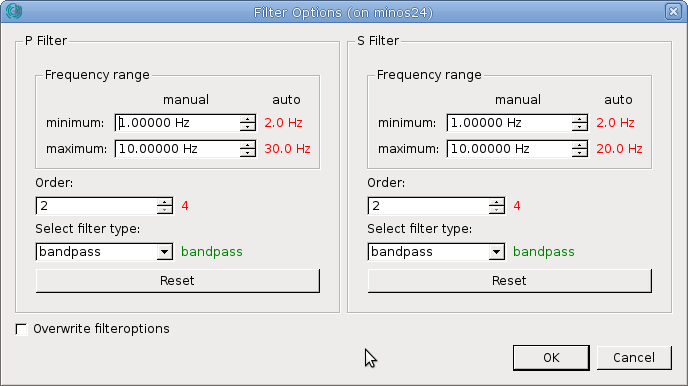 Here you are able to select filter type, order and frequencies for the P and S pick seperately. These settings are used in the GUI for filtering for displaying the waveform data and during manual picking. The values used by PyLoT for automatic picking are displayed next to the manual values. They can be changed in the [Tune Autopicker dialog](#tuning).
A green value automatic value means the automatic and manual filter parameter is configured the same, read means they are configured differently.
By toggling the "Overwrite filteroptions" checkmark you can set whether the manual precise/second pick uses the filter settings for the automatic picker (unchecked) or whether it uses the filter options in this dialog (checked).
To guarantee consistent picking results between automatic and manual picking it is recommended to use the same fiter settings for the determination of automatic and manual picks.
### Export and Import of manual picks
#### Export
After the creation of manual picks they can either be save in the project file (see [Saving projects](#saving-projects)). Alternatively the picks can be exported by pressing the
Here you are able to select filter type, order and frequencies for the P and S pick seperately. These settings are used in the GUI for filtering for displaying the waveform data and during manual picking. The values used by PyLoT for automatic picking are displayed next to the manual values. They can be changed in the [Tune Autopicker dialog](#tuning).
A green value automatic value means the automatic and manual filter parameter is configured the same, read means they are configured differently.
By toggling the "Overwrite filteroptions" checkmark you can set whether the manual precise/second pick uses the filter settings for the automatic picker (unchecked) or whether it uses the filter options in this dialog (checked).
To guarantee consistent picking results between automatic and manual picking it is recommended to use the same fiter settings for the determination of automatic and manual picks.
### Export and Import of manual picks
#### Export
After the creation of manual picks they can either be save in the project file (see [Saving projects](#saving-projects)). Alternatively the picks can be exported by pressing the